In today’s digitally advanced world, the influx of spam emails remains a persistent issue for Gmail users despite Google’s continuous efforts to combat them through various filters. The overwhelming presence of spam emails not only clutters your Gmail inbox but also consumes valuable time when searching for important emails. So, how can you efficiently locate and eradicate bulk spam emails in Gmail? This article presents several practical solutions to address this issue.
1. Unsubscribe from Bulk Emails with a Single Click using Trimbox

If you’re seeking a quick way to declutter your Gmail inbox without manually unsubscribing from every unwanted mailing list, consider leveraging the Trimbox Chrome extension. Trimbox allows you to unsubscribe from unwanted mailing lists with just a single click.
Upon adding the extension to Chrome, it seamlessly integrates with your Gmail web interface. After granting necessary permissions, Trimbox identifies and marks spam emails within your inbox.
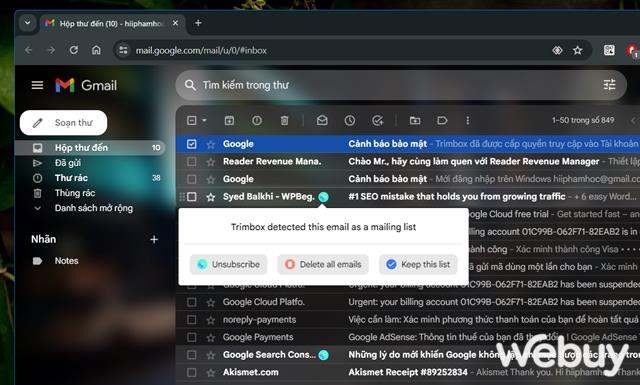
Your task becomes as simple as hovering over the Trimbox icon on the identified spam emails. A task dialog box appears, offering options such as Unsubscribe or Delete all related emails. Overall, Trimbox efficiently identifies and eliminates spam emails, streamlining your inbox management process.
2. Utilize Mobile Spam Email Cleanup Apps
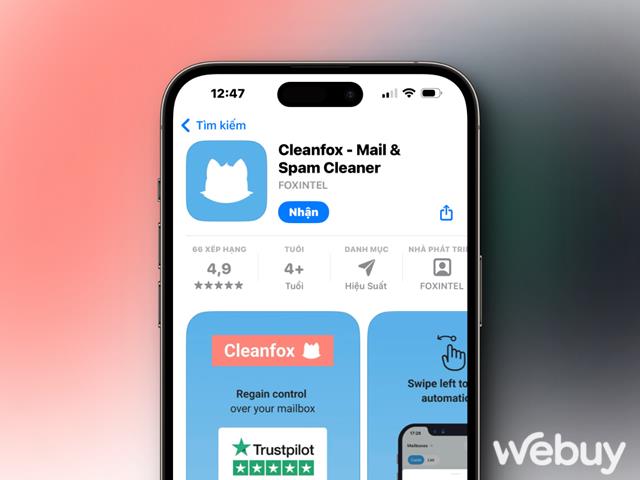
For users frequently accessing emails on their mobile devices, dealing with a cluttered inbox can be particularly bothersome. Fortunately, apps like CleanFox come to the rescue by efficiently filtering and blocking spam emails, thus alleviating daily inbox overload and eliminating email nuisances from your digital life.
CleanFox intelligently detects emails with the lowest open rates, allowing you to declutter your inbox effectively. By swiping in three different directions, you can choose to permanently delete emails, unsubscribe while receiving future updates, or continue receiving emails. Additionally, CleanFox offers a convenient search tool for instant sender identification, along with sorting options based on sender activity.
With email management apps like CleanFox, maintaining a clutter-free Gmail inbox becomes effortless.
3. Directly Delete Bulk Spam Emails from the Gmail Web Interface
Having an overflowing Gmail inbox poses several challenges, including decreased focus and potential access restrictions for collaborative tools like Google Docs and Sheets.
Fortunately, you can swiftly delete bulk emails in Gmail to reduce inbox clutter and enhance its performance. This method works best on the web version of Gmail. Simply ensure you’re logged into your Google account.
In the top-left corner of your inbox, click the square checkbox to select all conversations on the current page. Gmail offers an option to select all emails quickly, labeled “Select all conversations in the inbox” below:
Now, you can delete all selected emails at once by clicking the trash can icon on the toolbar. If you accidentally delete essential emails, you can access them within the Trash folder for up to 30 days before permanent deletion.
Clearing your Gmail inbox to zero is a great step towards freeing up email space and ensuring a clutter-free inbox experience.
4. Aggregate and Summarize Daily Emails with Slimbox
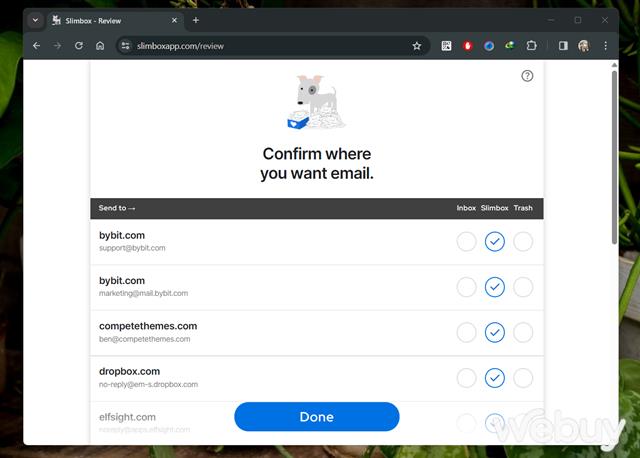
Navigating through a cluttered inbox can hinder your focus on essential emails. Slimbox offers a solution by providing daily email summaries for quicker information processing.
During signup, you can choose to retain, move to trash, or redirect current sender emails to your dedicated Slimbox folder. Slimbox sends you a daily email summary, ensuring you never miss anything important. It also creates custom labels within Gmail (under the Slimbox heading), allowing you to access your email subscriptions conveniently at any time.
With daily summaries, you receive a concise email containing everything you choose to keep, eliminating constant disruptions to your life. This is an excellent way to prevent emails from affecting your productivity. Slimbox offers a 30-day free trial before requiring a subscription fee of just $1 per month.
5. Mark Emails as Spam in Gmail
Although Gmail automatically detects suspicious emails as spam, this detection isn’t always 100% accurate. Manually marking emails as spam helps keep your inbox safe and prevents you from receiving unwanted emails in the future.
Reporting emails as spam helps Gmail identify similar emails in the future, thus maintaining the efficiency of your inbox. Additionally, you can opt to block senders, preventing them from sending any future emails. This feature is particularly useful when dealing with excessive emails from a single source. To block a sender in Gmail, click on the three-dot menu in the top-right corner of the email, then select Block User.
6. Utilize Gmail’s Search Algorithm
Gmail’s search algorithm assists in narrowing down email types by using purposeful search query phrases. Employing various search queries can help identify unwanted emails, including spam.
One way to use search operators is by specifying the sender. This enables you to find all unwanted emails sent from a particular source. You can achieve this by using the “from:” command followed by the sender’s name after the colon.
Another method is to utilize the “attachment:” command, which helps identify large emails with attachments that you no longer need. You can also search for emails based on size by using the “larger:” command. For instance, you can input “larger: 4MB” to search for all unwanted emails larger than 4 megabytes. Search operators provide an excellent manual approach to handling unwanted emails without relying on third-party software.
Conclusion
Subscribing to information from numerous websites has become a common practice in today’s society. As a result, managing your Gmail inbox can become overwhelming without regular cleanup. Fortunately, by employing the tips outlined in this article, you can identify spam emails without spending hours on manual searches, thus maintaining an organized and efficient Gmail inbox.


