Have you ever sent a message on Messenger only to regret it moments later? You’re not alone. Luckily, Messenger offers a feature that allows you to recall those messages before the recipient even sees them. But did you know there are various ways to uncover recalled messages on Messenger that not everyone is aware of?
Understanding Recalled Messages
Before diving into the methods of viewing recalled messages, let’s first understand what recalled messages are all about.
What are Recalled Messages?
Recalled messages are a feature that enables senders to remove messages from a conversation, even after the recipient has already received them. When a message is recalled, it disappears from both the sender’s and recipient’s chat windows, replaced by a notification indicating that the message has been recalled. This feature allows users to quickly and easily rectify mistakes or retract unintended information they’ve sent.
How to View Recalled Messages on iOS and Android Phones
Viewing recalled messages on Messenger isn’t overly complicated, but the methods vary depending on the type of phone you have.
Viewing Recalled Messages on iPhones
For iPhone users, viewing recalled messages on Messenger requires installing a third-party app. Here’s how:
- Download and Install Unseen Messenger: Visit the App Store on your iPhone and install the Unseen Messenger app. This app not only allows you to view recalled messages on Messenger but also works for Live and Instagram.
- Open the App: Once installed, open the Unseen Messenger app, click “Continue,” and select “Enable Permission” to grant access.
- Enable Notification Access: Toggle the switch to enable notification access, then select “Messenger” as the app you want to monitor.
- You’re All Set: From now on, whenever someone recalls a message, simply open the Unseen Messenger app to view the retracted messages.
Viewing Recalled Messages on Xiaomi Phones
Xiaomi phone users can utilize the MIUI Downloader app to view recalled messages on various messaging apps. Here’s how:
- Download and Install MIUI Developer: Get the MIUI Developer app from the Google Play Store and install it on your Xiaomi device.
- Access Advanced Features: Once installed, open the app and navigate to “Hid.Features” and then “Adaptive Notifications.”
- Check Notification Log: Select “Notification Log” and search for “Messenger” to view recalled messages. In this section, you’ll find all recently recalled messages.
Viewing Recalled Messages on Samsung Phones
Unlike iPhones and Xiaomi phones, Samsung devices have a built-in feature for viewing notifications. Here’s how to do it:
- Access Settings: Go to your phone’s “Settings” and select “Notifications.”
- Enable Notification History: Turn on notification history, then select Messenger from the notification log. This allows you to sneak a peek at messages your friends don’t want you to see.
Viewing Recalled Messages on OPPO and Realme Phones
Both OPPO and Realme phones offer a straightforward method for viewing recalled messages:
- Access Notification Settings: Open your phone’s settings, navigate to “Notifications and Status Bar,” then select “Notification Management.”
- Enable Notification History: Turn on notification history to view recalled messages in the notification log.
How to View Recalled Messages on PC or Laptop
Viewing recalled messages on a PC or laptop requires a more complex approach compared to mobile devices.
Using Browser Extensions
You can use browser extensions like “History Remove Messages” or “KB2A Tool” to view recalled messages. Here’s how:
- Download the Extension: Download and extract the extension file.
- Enable Developer Mode: In your browser’s extension settings, enable “Developer Mode.”
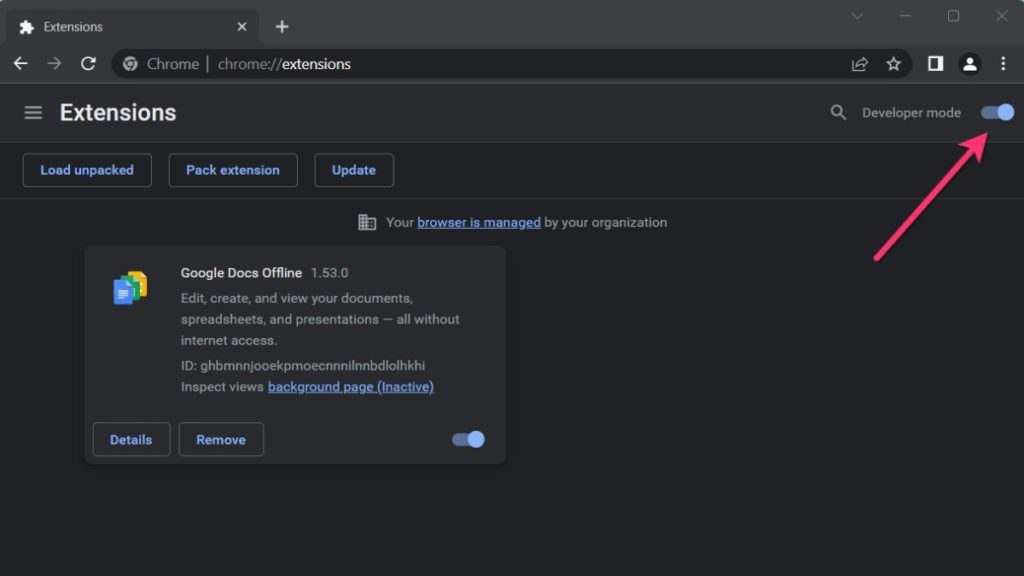
- Load the Extension: Load the extracted extension file by selecting “Load unpacked” and navigating to the extension folder.
- Access Messenger: Once installed, log in to Facebook on your browser and use the extension to access the message history, including recalled messages.
In conclusion, knowing how to view recalled messages on Messenger can be invaluable. Whether you’re using a smartphone or a computer, there are methods available to uncover messages that were once hidden. If you found this article helpful, please leave a comment below, and don’t hesitate to share your experiences or ask questions!


